Chapter 4 - Ripping the sprites
- Chapter 4 - revision 2 - 25 Oct 2001
- 4.1/ Consoles
- 4.2/ Computers
Thanks to the power of emulators, capturing a screen became a very easy thing.
If most emulators are able to capture the whole screen all whole, those which
can only capture some layers are rarer. It is necessary to know that a graphic
screen is composed of several superimposed layers (or "plans").
If your emulator allows you to disactivate the layers you want, you won't
have any difficulty for ripping all the sprites that you wish.
One more thing about emulators running under Windows. With the "Print Screen" key, you can capture the whole screen and copy it into the clipboard. Then, you just have to launch a drawing program like Paint Shop Pro and to paste the content of the clipboard (CTRL + V).
Emulators of this console are numerous. If you have Windows, Direct-X and a fast PC (Pentium II and more), I recommend you DGen. But if your PC is slower, Genecyst will be better adapted to your configuration.
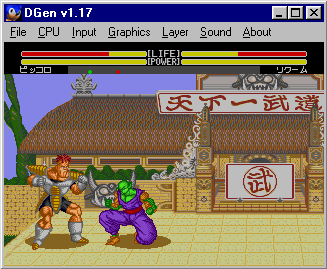
Dragon Ball Z with DGen
DGen runs under Windows 95/98/NT/2000 with Direct-X. Hit F3 to change the graphic motor, or click on the Engine... entrance of the Graphics menu and choose the option "Dave's Tile-Base (old)".

The same game with DGen, only the sprites are displayed
Then, in the Layer menu, only select the 8th layer ("Spr High"). However, some games as Fatal Fury also display sprites on the 4th layer ("Spr Low"), in this case it will be necessary as to activate it. To capture the sprites, put the game in pause by pushing on the Start button, or choose the Pause option in the CPU menu. Press the "Print Screen" key to copy the screen into the clipboard. Then, use a program like Paint Shop Pro (see above).
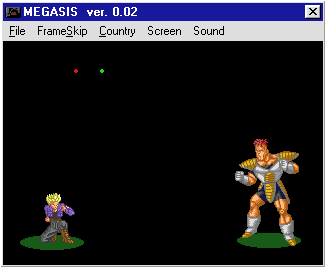
Megasis really looks like DGen
Concerning Megasis, its working is very near of DGen's one. In the Screen menu, only select the "Sprite Low" and/or "Sprite High" layers. You can pause the game by clicking on the Pause option in the File menu. To capture a screen, you will need to use the "Print Screen" key and a specific software.

Yuyu Hakusho with KGen98: so bad it can't disable the layers!
About MS-DOS, the excellent KGen98 don't allow to disactivate the layers. However, you can capture the screen with the F12 key and you will have to remove the background yourself with a drawing software.
Another solution consists in using Genecyst (in DOS mode only). Thanks to its intuitive interface, you can activate or either disactivate the layers that you wish. In the View menu, click on Layers. Of course, you can also capture pictures with the F9 key as well as the sound, thanks to the Log wave option in the Sound menu (use the START and STOP commands). Note that you can also interrupt the emulator by clicking on the Pause option of the CPU menu.
Snes9x for Windows is relatively disappointing because it can't disactivate the layers. On the contrary, the MS-DOS version brings more functions. The keys 1 to 4 (not those of the numerical keypad) permit to activate or disactivate the layers. To capture the screen, press the Esc key to come back to the general menu, choose the File menu and click on Screen shot.

Final Fight 2 with ZSnes, the best emulator for ripping
However, I recommend you ZSnes. More complete, it will help you a lot for ripping both sprites and backgrounds. As for Snes9x, keys 1 to 4 activate or disactivate the different layers. The 6 key suddenly redraws all. During the game, press F1 to reach a small menu. If you choose the Snapshot option, the screen will normally be captured. But if you choose the Snapshot/incr frm option, the emulator will capture the present picture and will display the following one. This second option is very useful to capture the special moves. However, it doesn't function every time. You have another possibility then: press the Esc key to reach the general menu, choose the MISC menu and click on MOVIE OPN (movie options). This brilliant option will permit you to record your game as easily as a video recorder. Consequently, you can make three choices: PLAY serves to replay the recording, RECORD serves to start a recording and STOP permits to stop it.

A Mutation Nation sprite with NeoRage X v0.6b
Although it only runs with Windows, NeoRage X is the best emulator of Neo Geo for PC. First of all, it is necessary to know that the keyboard shortcut to capture the screen is the F9 key (it saves into the BMP format). During the game, press the Tab key and choose the Shots Factory option. You should have a screen similar to the capture above. First remark: NeoRage X displays objects, and not layers. According to the games, the number of objects is very different. Mutation Nation possesses 46 of them, but King of Fighters'99 have a lot more! You can check or not the slots that you want. To have no checked slots, click on Clear. Inversely, to check all slots, click on Mark All. In general, sprites are part of the last displayed objects. On the right of the object list, a big window shows you the screen of the game. At the bottom, you will find two interesting options. Front Layer allows to either activate or disactivate the very first layer; in general, that's the score and energy bars. Alt. Backcolor serves to change the background color of the screen, in order to accentuate the sprite. Next Frame displays the following picture of the game, Save Shot, obviously, permits to save the capture of screen, and Back will bring you back to the general menu of NeoRage X.
As my PC isn't powerful enough, I don't possess any PlayStation emulators. For more information about screen ripping with Bleem!, visit these sites: http://listen.to/e! or http://come.to/e! (the pages are in English, they're quite comprehensible).
If you want to capture the screen of a PC under MS-DOS, I recommend you Screen Thief. When you hit a certain combination of keys, this program will save the screen onto the hard drive.
Concerning Windows, push simply on the "Print Screen" key. The screen will then be copied into the clipboard, you will just have to paste it with a drawing software such as Paint Shop Pro.
Under PaCifiST, the "Scroll Lock" key allows to capture the screen. If you use Echo, try the F11 key. With SainT, a snapshot utility is included into the emulator.
If you own a real Atari ST, there is a cartridge called Ultimate Ripper. Insert it into the cartridge plug of the computer and, every time that you will press the RESET button, all the memory will be captured. Thus, you will be able to search for pictures or musics at will.
Concerning possessors of Atari Falcon, I recommend you the X-Grabber software. It allows you to capture a screen by using the PowerPad (the joypad of the Jaguar console). It is a very efficient software!
2D fighting games are numerous on the Amiga, it would be a pity to avoid them. I don't use a lot two main emulators of Amiga (ellow and UAE), but I will give you more indications concerning the sprite captures at the time of a next revision.
If you own a real Amiga, there are Action Replay cartridges, they will allow you to stop the progress of the game and to extract both graphics and sounds.